
How to buy the BECE result checker on your phone? Don’t worry, I got you. All you have to do is to follow these simple procedures below to buy your BECE checker on your phone.
Method 1: MTN Mobile Money
For the steps to buy the BECE results checker using MTN Mobile Money.
- Dial *170#
- Select option 2 (MoMoPay & Pay Bill)
- Select option 2 (Pay Bill)
- Select option 5 (General Payment)
- Enter payment code (monicliq) Please take note of the spelling.
- Enter amount (12). This is the price at the time am writing this.
- Enter Reference (WASSCE )
- You then need to enter your MoMo Pin to authorize the transaction.
The BECE checker (Serial number and Pin) will be sent to your phone via SMS after a successful payment. Visit ghana.waecdirect.org to check your BECE Result.
NOTE: BECE results checkers bought with this method can ONLY be used on the waecdirect.org website but not the eresults website. Thanks
Method 2: Using USSD Code (All Networks)
Use the USSD Code to buy the BECE results checker across all networks (MTN, Vodafone, AirtelTigo).
- Dial *920*44#
- Select option 1 (Buy WAEC checker)
- Select option 2 (BECE, old BECE)
- Select the quantity you want to buy.
- Select 1 (YES) for mobile money payment
- Authorize the transaction to complete the process.
You will receive the checker by SMS after a few minutes Visit eresults.waecgh.org to check your BECE result.
Please Note: Don’t delete the payment confirmation message after a successful payment. If you do not receive your serial number and pin via SMS, you must contact the support line for complaint and provide your payment transaction ID
Method 3: Using Ghana Post Service USSD Code (*447*160#)
Use the Ghana Post Service Short Code (USSD) to buy the BECE results checker across all networks (MTN, Vodafone, AirtelTigo).
- Dial *447*160#
- Select option 2 (Forms and E-Vouchers)
- Select option 4 (BECE RESULTS CHECKER)
- Select option 1 (BECE RESULT)
- Here you will see the price information. Select option 1 (Continue) to proceed the process
- Enter Your name (Can be your first name or last Name)
- The next option is the transaction details (Unit price, Quantity, Service Charge, Total Amount) Select option 1 (Confirm Payment)
- Waiter for the popup transaction message. Enter your Mobile Money Pin to authorize the transaction.
The BECE checker [Serial number and Pin] will be sent to your phone via SMS after a successful payment. Visit eresults.waecgh.org to check your BECE result.
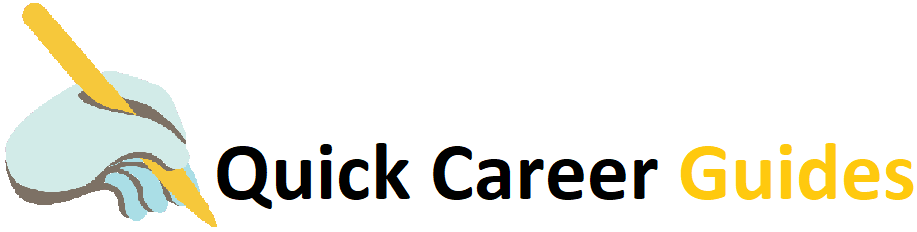





Pingback: How To Buy The WASSCE Result Checker On Your Phone. - Quick Career Guides
Pingback: How to check your BECE results on phone - Quick Career Guides
Pingback: BECE School Placement Checker How To Buy Online On Phone - Quick Career Guides